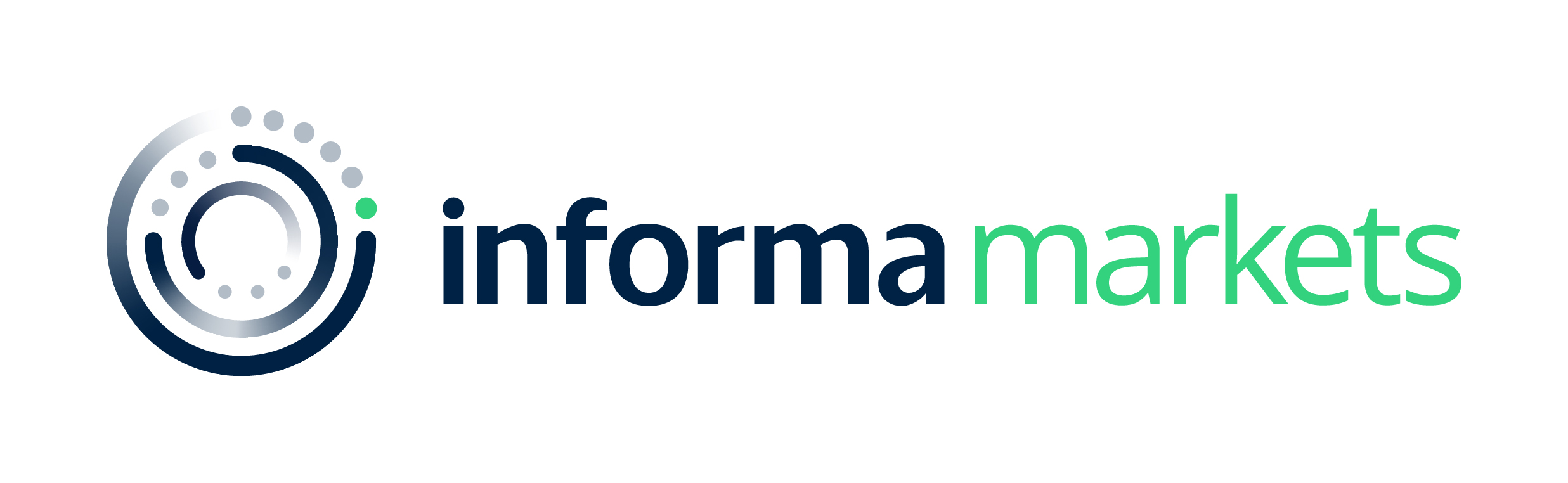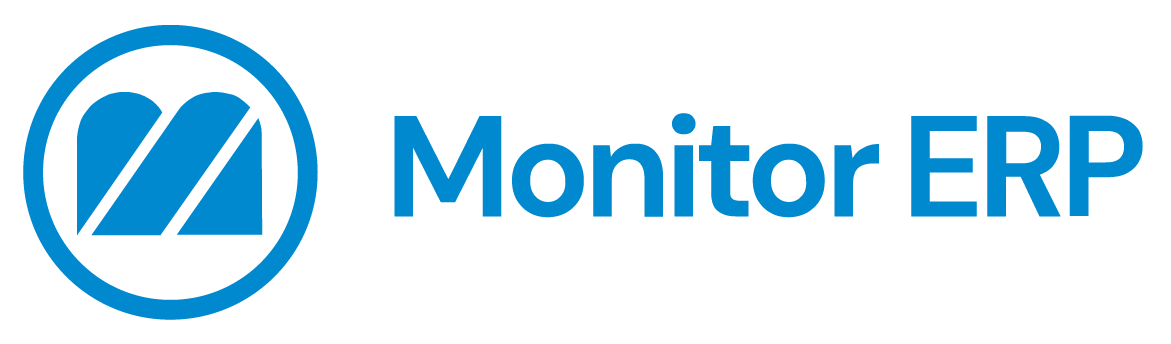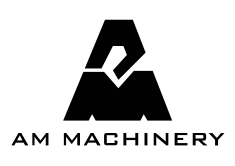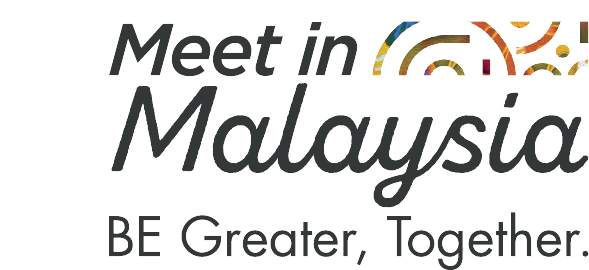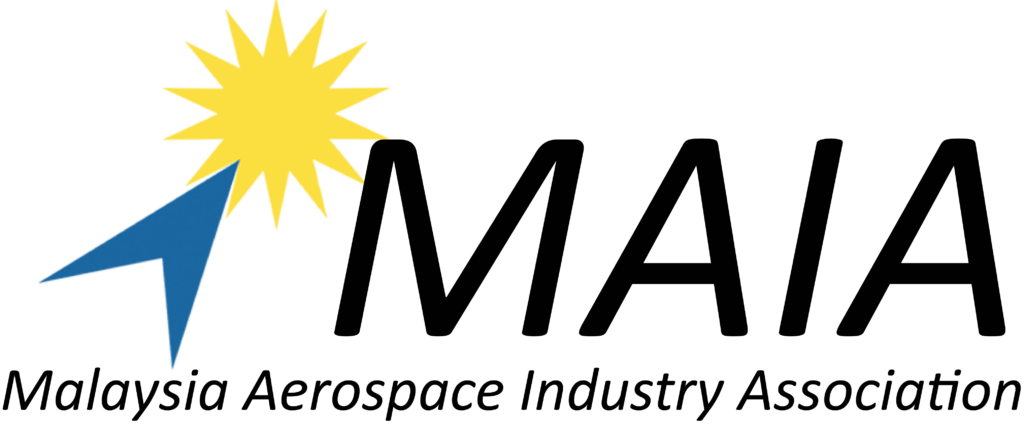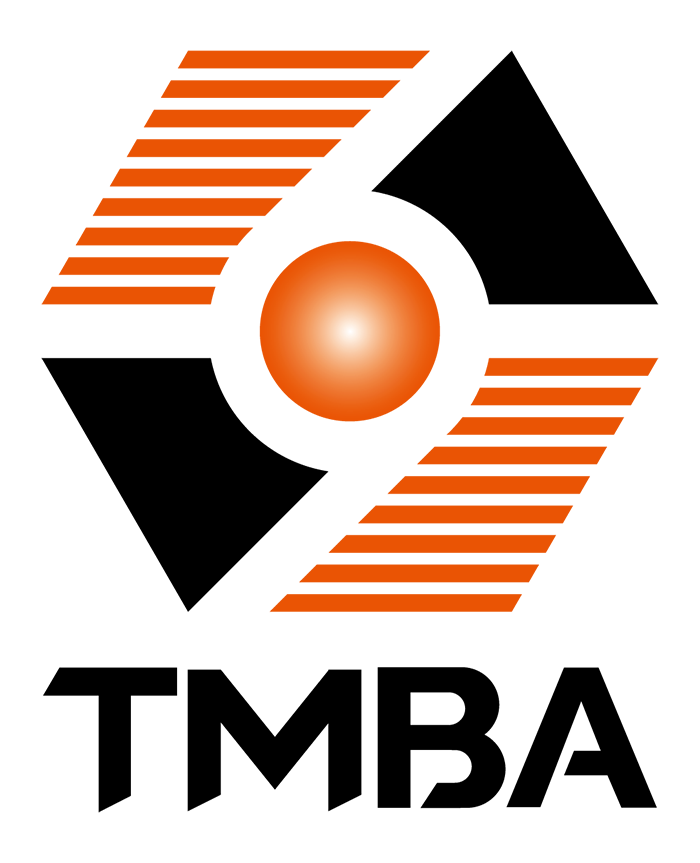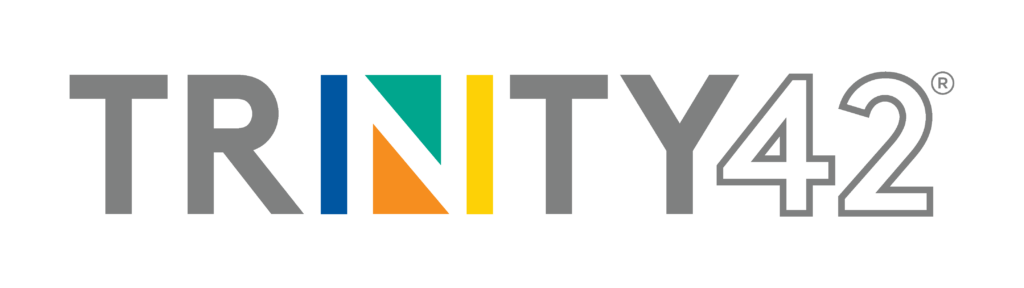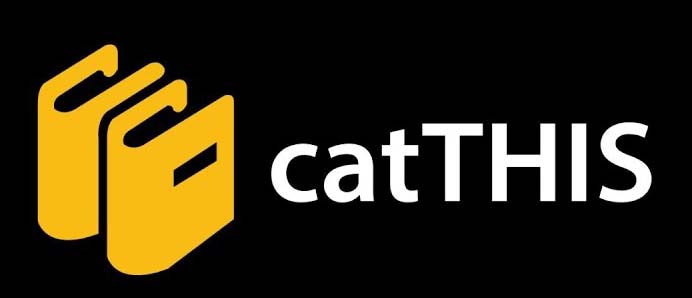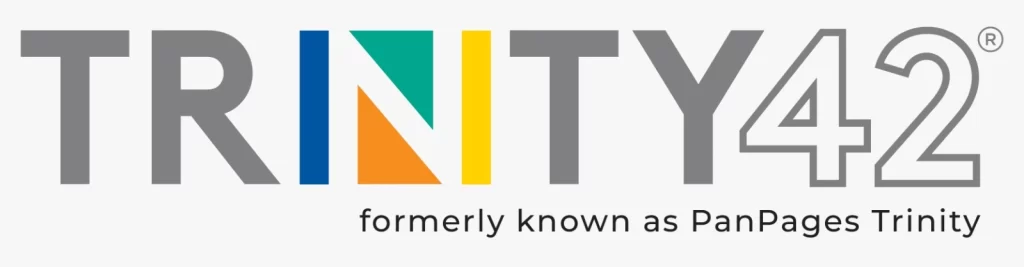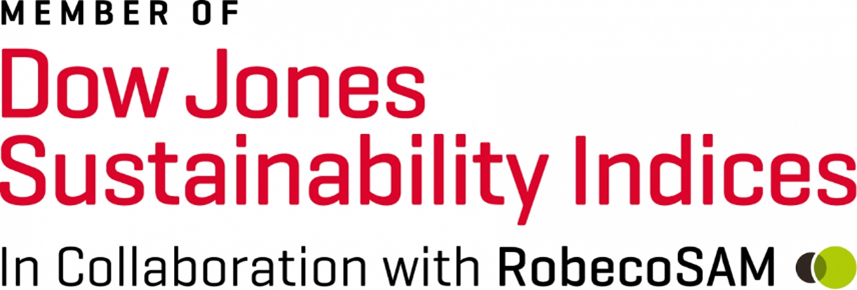E – SIGNATURE
PERSONALISE YOUR EMAIL SIGNATURE
Promote your presence in METALTECH & AUTOMEX by adding the banner in your emails, email signatures and social media pages. Alternatively, if you are one of our exhibitors, you can request for a customised e-signature by email to Ms. Lee Pui Teng at [email protected]
GUIDELINES
STEP 1: Save one of the images below to your computer
Click below to download and save the image to your computer. You’ll need to be able to find it while following the instructions below, so save it somewhere that you can browse to it easily like your My Documents folder or your Desktop.
You can edit the e-signature by adding your own logo and booth number.
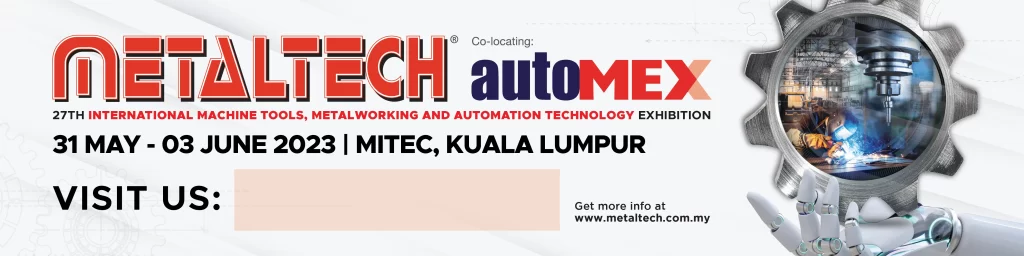
Option 1
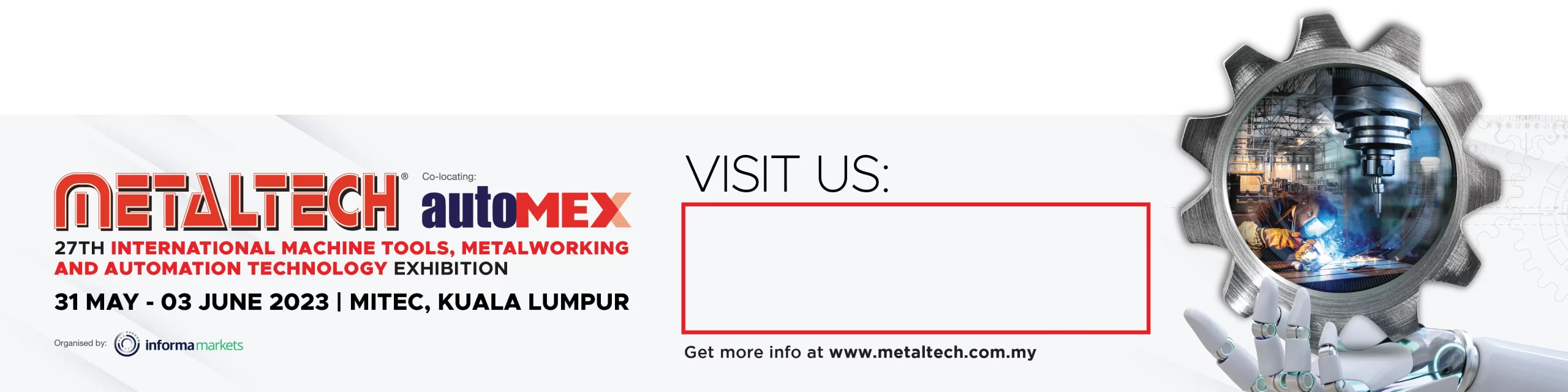
Option 2

Option 3
STEP 2: Adding Email Signature in your Email (Outlook 2016, 2010)
- Choose File from the menu in MS Outlook.
- Select Options to open Outlook Options.
- Go to the Mail tab.
- In the Compose messages section, choose the Signatures… button next to Create or modify signatures for messages.
- If you already have a signature that you want to add an image to, skip down to Step 6. Otherwise, click the New button in the E-mail Signature tab to make a new Outlook signature.
- Name the signature something unique and then enter any text you want to be included in the signature in the area at the bottom of the Signatures and Stationery window, in the Edit signature section.
- Make sure the signature you want to add a picture to is selected.
- Position the cursor where you want to insert the picture.
- Click the insert pictures button in the formatting toolbar to select the image you want in the signature. It’s the one between the Business Card and hyperlink buttons.
- Click OK on the Signatures and Stationery window to save the signature.
- Click OK again to exit out of Outlook Options.